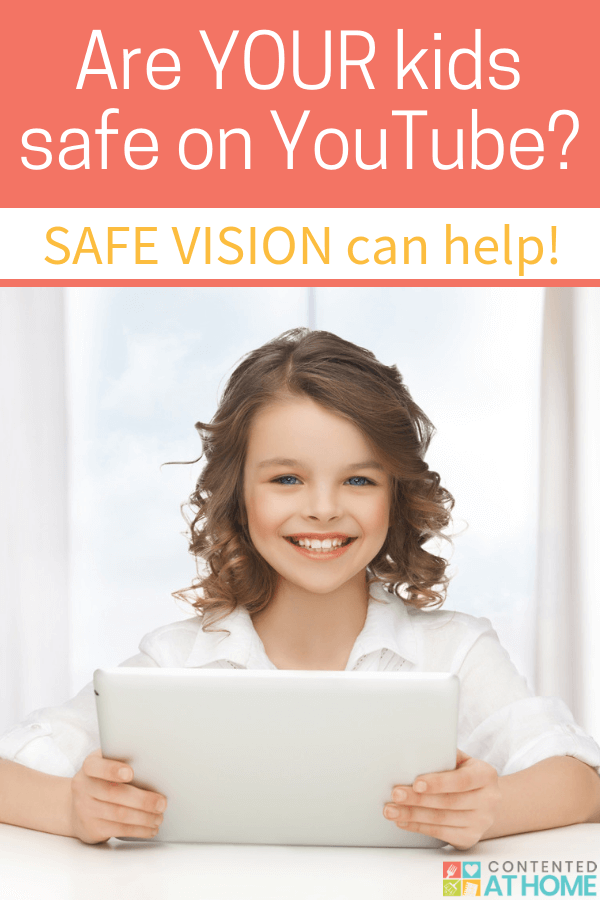Safe Vision: Parental Control App for YouTube
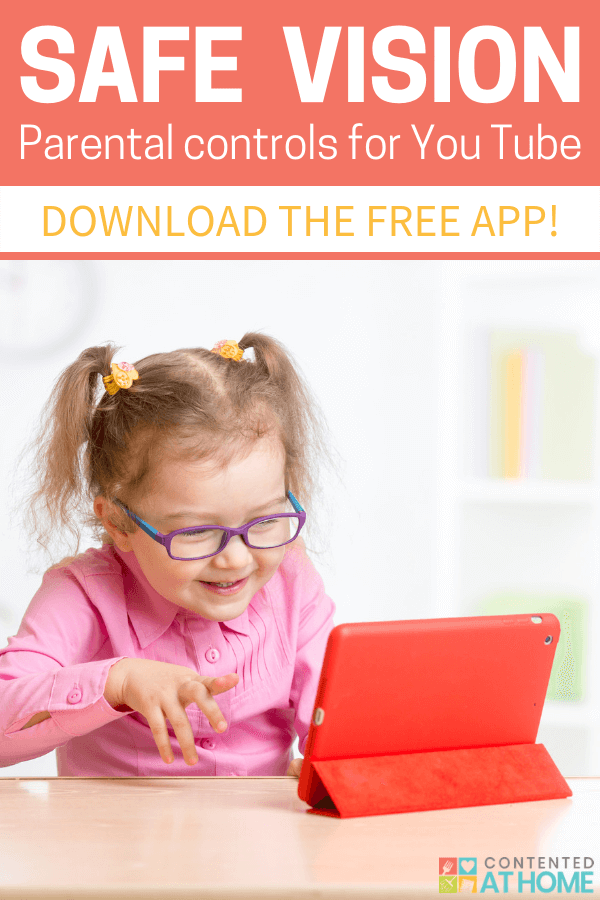
As parents, most of us are aware of the dangers the internet holds for our kids. Sometimes, though, we don’t realize the extent to which our children are at risk.
It’s easy to make the assumption that if a particular app has content intended for kids, it MUST be safe. Right?
Well, actually…NO.
Most of us have heard the recent reports of serious issues on YouTube, an app that most kids use and love. And even if you are convinced that Momo is a hoax, there are plenty of other risks on YouTube that we dare not overlook.
I received this product for free and was compensated for my time. All thoughts and opinions are my own. I was not required to post a positive review. See our Disclosure Policy for more information.
Hidden Dangers of YouTube for Kids
Although YouTube has a wealth of educational content for kids, there are also far too many videos that are completely inappropriate. And it’s not just the obvious trash that is dangerous, either.
Inappropriate content is often well-disguised and not obvious at first glance. Seemingly innocent children’s videos may contain alarming images or messages that are intentionally targeting our impressionable kids.
Videos with objectionable content inserted
Some YouTube users take completely innocent videos, such as an episode of Peppa Pig, and insert objectionable content in the middle. Then they upload the altered video to YouTube with a title and keywords that make it look like a regular episode of Peppa Pig.
If you watch the beginning or end of the video, it looks fine—but the middle of the video contains horrifyingly inappropriate content.
Videos with audio altered
Some users modify an episode of a popular show with completely different audio. Then they upload the video to YouTube with a title and keywords that look just like the original version.
The video looks exactly the same, so at a glance it seems perfectly fine; if you aren’t listening along with your child, you might never know that it is an altered video.
Videos that spoof popular characters
Some YouTubers reanimate popular characters to create a violent or frightening spoof of a children’s show. Then they add their video to YouTube with a title and keywords that look just like a normal episode of that particular show.
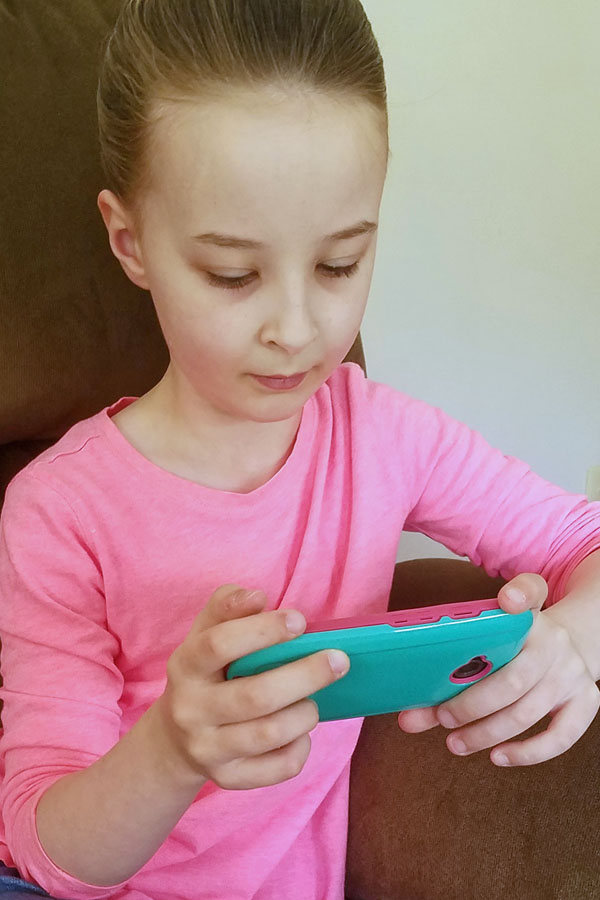
The Best Parental Control App for YouTube
Even if your kids are using the YouTube Kids app, they may not be as safe as you think. A quick online search brings up many reports of inappropriate content slipping through—and that’s not something I’m willing to risk.
We recently discovered Safe Vision, an app that provides reliable parental control for YouTube. The app filters and monitors YouTube videos for kids, eliminating the danger of them stumbling onto objectionable content.
Safe Vision was created by Pavel Chuchuva, a software developer and father of two. He developed Safe Vision to give his children a safe way to use YouTube.
Mr. Chuchuva reiterates the dangers of using YouTube:
I strongly believe that we as the parents are responsible for what goes into minds of our children…Allowing our children to watch YouTube without direct supervision is dangerous. Sex, violence, swearing and all sorts of other inappropriate content are just one or 2 taps away from an appropriate video.
In fact, some inappropriate material is disguised to be funny or educational only to be found otherwise once your child has already been exposed to it. This type of thing is happening thousands of times each day…
How Safe Vision Parental Control App Works
Blocks access to locked content
After downloading the Safe Vision app, you can enter your child’s age to unlock a pre-selected list of safe, age-appropriate channels. All of the default content within the app is screened by a real person, not by robots or algorithms. This “real human” screening is vital!
If you prefer not to use the preset list, you can set your child’s age to zero to automatically lock ALL videos. Then you can unlock specific videos individually at your discretion.
You have complete control over what videos are shown within the app. Kids cannot access any videos other than the pre-screened list of safe channels (if selected) OR the channels or videos that you have manually unlocked.
Blocks advertising
My 2-year-old grandson, Travis, has come across inappropriate ads—while watching child-friendly, educational videos—on more than one occasion. How does this even happen?? Note to advertisers: It should NOT be happening!!
As soon as we discovered Safe Vision, his wise mama downloaded the app to eliminate the risk of him seeing frightening or otherwise inappropriate content. And it works!
I actually tested this by watching the same toddler video on both YouTube and the Safe Vision app. On YouTube, an ad played before the video started; with Safe Vision, there was no ad at all. Two thumbs up!
Blocks suggested videos
YouTube’s suggested videos open up the way for kids to click through to other videos from completely different channels—some of which would potentially be unsafe or inappropriate. And yes, Travis loves to click around like crazy!
Safe Vision blocks all suggested videos, eliminating that risk for click-happy little ones. Another win!

How to Use Safe Vision to Make YouTube Safe for Kids
1. Choose videos from trusted channels.
When random users upload malicious videos, they will NOT be on the official channel. For example, random users may upload altered Little Baby Bum videos to their own channels, but they can’t upload them to the official Little Baby Bum channel.
With Safe Vision you can unlock the official channel, and all the similar videos from other channels will still be locked and unavailable to your child.
2. Block all other access to YouTube.
After installing the Safe Vision app, remove the YouTube app from your child’s device and block the YouTube website. You should be able to block the website through your home router or through a parental control app (we use Qustodio).
This ensures that your child cannot access YouTube except through Safe Vision.
3. Preview all videos from non-official channels.
This is an extra step, but a very important one. If you are unlocking any videos that are not from an established child-friendly channel, it’s extremely important to watch every video the whole way through to verify that there is no spliced content, altered audio, or other malicious content.
4. Monitor your child’s YouTube use.
Even in child-friendly channels, there may be an occasional video that doesn’t align with your beliefs or worldview. For example, National Geographic for Kids is a wholesome, educational channel. However, I don’t want my kids to be exposed to evolutionary content, so I would want to manually lock those videos that I find to be contradictory to Biblical teaching.
You can check the “Watching History” tab occasionally to verify that there is no content showing up that you do not deem appropriate for you child.

Safe Vision Premium
Safe Vision is a free app available for Apple, Android, and Kindle Fire. However, you can upgrade to Safe Vision Premium for additional features:
- Unlock an unlimited number of YouTube channels
- Set the app’s daily time limit to more than 1 hour
- Have up to 7 child profiles on unlimited devices
Get a FREE One-Year Subscription to Safe Vision Premium
Want Safe Vision Premium? Act now to get a 1-year premium subscription for FREE!
Here’s what you need to do:
- Install Safe Vision app on your phone or tablet. (Get the Kindle Fire version here.)
- Sign up for a new account.
- Use in-app support chat to send the code IHNMARCH2019.
- You will receive an email confirming your 1-year premium subscription within 2 days.
Offer expires March 31, 2019.